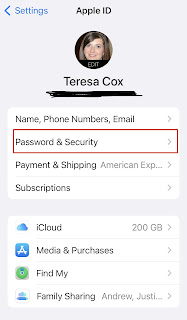Do you know what happens with all your photos (and other digital content) on your Apple devices upon your death?! 👀
I had 2 clients this past week who did not know their loved ones will be locked out of their account and unable to retrieve photos, documents, etc. upon their death. Why? Because their spouses do not know their current Apple ID and password and they had never heard of a Legacy Contact. While it's not fun thinking about and planning for our own death, I really want to make sure my family, and my clients' families, have access to their family photos. That's why I want to share this info with you, in case you are like my clients.
So, what is a Legacy Contact and how do you set that up??
A Legacy Contact is someone you trust who you are assigning permission to and control of your Apple account upon your death. They will have access to your photos, messages, notes, files, apps and backups. They will not have access to your wallet, keychain passwords, and subscriptions. You can set up more than one Legacy Contact, though it's important to note that if you have more than one Legacy Contact, any one of them can individually make decisions about your account data after your death, including permanently deleting it.
When you create a Legacy Contact, Apple creates an access key for that person to use to get into your account. You can print the access key or have it sent to your contact via Messages (if they have an Apple account of their own). Your loved one will need to keep that access key safe until your death when they can present it, along with your death certificate, to gain access to your account. At that point they have 3 years to download and save any information they want to keep from your account. After 3 years Apple will permanently delete your account.
Here are the steps to creating a Legacy Contact:
1. Click on the settings icon on your iPhone.